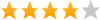 Extremely Small and Easy to Use
Extremely Small and Easy to Use
By RJ on
April 24, 2010
Review submitted for
Veho
Muvi Atom Camcorder (White)
(VCC004MUVITURIN)
Pros: Great Picture Quality, Great Sound, Extremely Small, Easy to Use
Cons: No Way to Turn Sound Off, Poor In Low Light, No image stabilization
Other Comments: The MUVi Atom is extremely small and easy to use. To record videos the camera needs to be vertical with its pinhole lens at the top. The camera is attached to a clip that it swivels on. There are two sound modes. One could be used as a Nanny cam or as a surveillance camera. This uses the VOX voice activation system. In normal usage this setting is not used, and the voice switch is set to OFF. There is no way that I know of to turn the sound off. It is a good idea to remember this while recording.
There are a few tricks to using the camera that are not perfectly clear in its instructions. The camera has to be upright with the lens at the top. If you turn it sideways the video will be turned sideways. It comes with an alligator clip attachment attached to it. The Muvi Atom swivels around on the clip. So it is possible to have the clip at different angles while keeping the camera vertical with its leans at the top. It comes with an assortment of holders and attachments that can be used to facilitate recording with it in various situations including from within a moving vehicle.
To turn the camera on, with the camera lens facing away from you and the lens at the top, slide the power switch on the right side of the camera up to ON. Then to record a single photo, push and release the bottom of the two buttons that are below the power button. While the picture is being recorded and saved the red light will go out and the green light will come on. Then green light will go out and the red light will come on. While taking single single shots, depending upon the light, it can take what amounts to a time exposure. Moving the camera while the green light is blinking can result in a blurred photo. I am including a picture that is slightly blurred as I was not holding the camera completely still while the green light was blinking. Aside from decreasing this example photo's size to 3" x 4" and changing the 72 DPI to 96 DPI while doing this, it is an unedited photo. The MUVi Atom takes photos that are 72 DPI and 1280 x 960 pixels, with an image size of 17.778 x 13.333 inches. Of course you can use photo editing software to resize the image to make it smaller and increase the DPI as you do this. To record a video you slide the power switch to ON. Make certain that the red light is on. It is on the right side at the top of the camera. Then push the first button that is below the power switch. During video recording the green light on its top left side will slowly blink. When you stop the recording the green light goes off and the red light comes on. You must wait while the red light is on before turning the camera off. If you do not wait you will loose the recording. I find it best to simply wait for the red light to go out. However you can record another video or take a still picture without having to wait. Just make certain that the green light comes on as explained above. If after turning the power on you do not begin to record a video or take pictures, the camera will go into standby sleep mode. This is especially useful when using the VOX ON setting for use as a Nanny or surveillance camera. Pushing either the video or picture record button will bring it out of sleep mode to activate the camera and that button's record feature. After recording a video push the video record button to stop the recoding. Then wait for the camera to go into standby mode. This is when the solid red light goes out. This allows the video to be saved onto the micro SD card. As noted above turning the camera off prior to this can result in the loss of the video. I have found that to record an additional video or picture I do not have to wait between recordings. Prior to turning the camera off I do wait for the red light to go out. The camera comes with a 2 GB micro SD card. It can use up to a 16 GB card. The approximate total video record time is indicated to be the life of the battery at approximately 1 hour. The recharge time of a completely drained battery via a USB port on a computer is listed at approximately 1.5 hours. The operator's manual includes information on how to determine the amount of battery and memory that are available.
Downloading the videos and pictures to your desktop or laptop computer is rather easy. You connect the USB cord to your MUVi and then to a USB port on your computer. Slide the MUVi power switch to ON, and the MUVi will appear on your computer as either an additional hard drive or as a web cam. If you have the sound button on, it might show up as a web cam, as it can be used as one. To download videos from the camera, make certain that you have the sound turned off. This should allow the MUVi Atom to show up as an external hard drive. An image download utility window might also popup, as well as your computer's Open With pop up window. I prefer to drag and drop the image files into a folder on my hard drive. After downloading the image files I trash/delete the files from the camera's memory card. It is also possible to upload videos straight to a web site such as YouTube directly from the Muvi Atom while it is showing up on your computer as an external hard drive. This might actually result in a better quality video on YouTube.
Overall this is a fun, easy to use, very inexpensive, and extremely small video and photo camera. I would like the option of turning the sound recording off. Though it is not intended to replace a more professional video camera, it does deserve to be in your pocket for the moments that you would like to capture on the spur of the moment or as an adventure video and/or snap shot camera. Using the head band that is included with the MUVi Atom allows it to be used while riding a bike, running, walking, kayaking, etc. Walking can produce jitters, especially if one bounces like I do when I walk. The MUVI is not intended to be used in situations where image stabilization is required. When it is used with adequate lighting it produces very sharp images both inside and outdoors. Given adequate light it also takes rather good close up macro images. While taking a photo, the green light blinks. Though the information included with it indicates a Lux rating of 1, I do find that it works best when it has good lighting, and you are not taking pictures of an area that is in the shadows. I have uploaded a video to YouTube that demonstrates this. It is an unedited video taken while driving. The camera was clipped to a GPS holder. At the time the video recording was started and stopped the vehicle was pulled over and stopped.
Given its features and extremely small size the MUVi Atom has many uses that are only restricted by your creativity and imagination. Buy a MUVi Atom camera, and you will have fun documenting the world around you.
 Yes, I recommend this product
Yes, I recommend this product
Merchant Response:
Was this review helpful?
|
Report this review
Invalid captcha code. Please try again.
Thank you for your feedback.
^ back to top